Getting Started¶
Here is a brief overview on getting setup, running an ERI calculation, and obtaining outputs.
Setup¶
To get started:
- Either download OpenStudio 3.1.0 and install the Command Line Interface/EnergyPlus components, or use the nrel/openstudio docker image.
- Download the latest release release.
- To obtain all available weather files, run:
openstudio workflow/energy_rating_index.rb --download-weather
Note
If the openstudio command is not found, it’s because the executable is not in your PATH. Either add the executable to your PATH or point directly to the executable found in the openstudio-X.X.X/bin directory.
Running ERI¶
Run the ERI calculation on a provided sample HPXML file as follows:
openstudio workflow/energy_rating_index.rb -x workflow/sample_files/base.xml
Note that all simulations will be executed in parallel if there are sufficient cpus/cores available.
This will generate output as shown below:
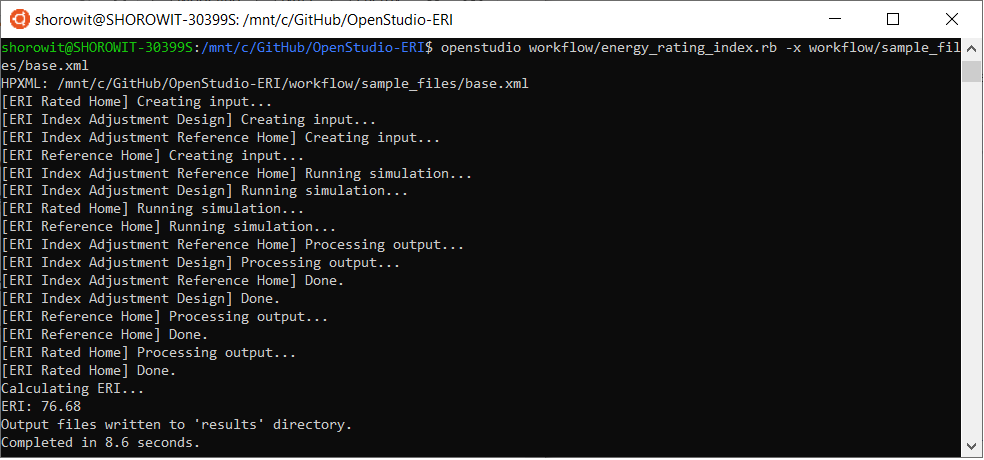
You can also request generation of hourly output CSV files as part of the calculation by providing one or more --hourly flags.
To request all possible hourly outputs:
openstudio workflow/energy_rating_index.rb -x workflow/sample_files/base.xml --hourly ALL
Or one or more specific hourly output types can be requested, e.g.:
openstudio workflow/energy_rating_index.rb -x workflow/sample_files/base.xml --hourly fuels --hourly temperatures
Run openstudio workflow/energy_rating_index.rb -h to see all available commands/arguments.
Running ENERGY STAR¶
Run the ENERGY STAR calculation on a provided sample HPXML file as follows:
openstudio workflow/energy_star.rb -x workflow/sample_files/base.xml
Note that all simulations will be executed in parallel if there are sufficient cpus/cores available.
Output¶
Upon completion, results are provided in the console (stdout) as well as available in summary output files. See the Workflow Outputs section for a description of all available outputs.